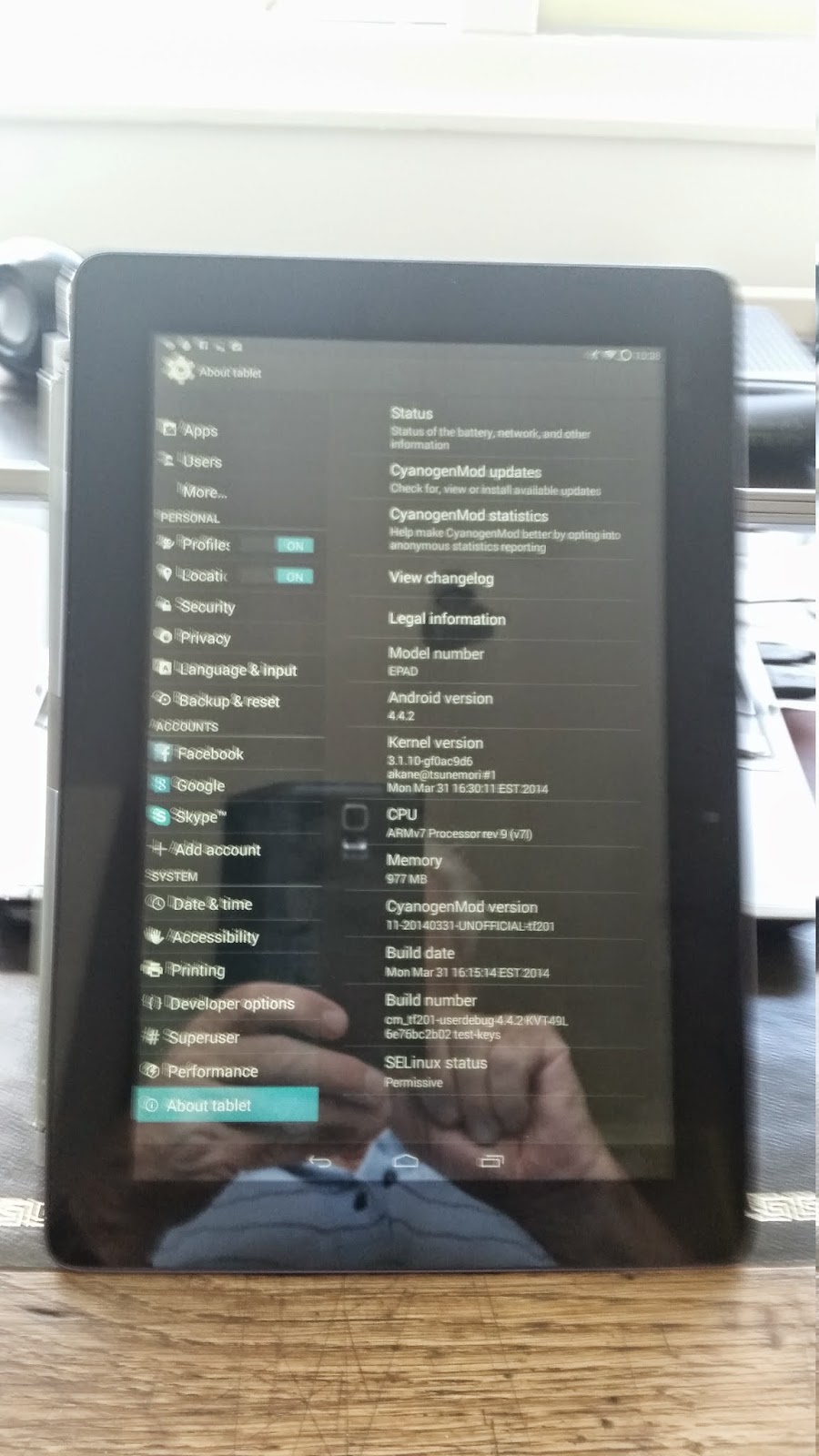 Slow, terrible slow, I was on the brink of throwing the Asus in the garbage container and buy a new one. Nothing helped, though I could try to crack and put on a new operating system on the device. If I bricked the device nothing was lost.
Slow, terrible slow, I was on the brink of throwing the Asus in the garbage container and buy a new one. Nothing helped, though I could try to crack and put on a new operating system on the device. If I bricked the device nothing was lost.I bought the Asus a couple of year ago and reviewed it. I was pretty enthusiastic about the performance. Asus however never send an update, so the device was still running Android 4.1.1 and got stuck in the mud of data, folders and apps. Cracking the Asus prime is not for the weak at heart. First you have to unlock the boot loader and next you have to root it. After that you have to install the new recovery mode and finally you can start installing a new operating system. Cyanogen-mod I had tried on my cell phone, a Samsung Galaxy Si 9000, which was a good experience. For the Asus Cyanogen Mod has Android 4.4.2 available.
Unlock
Unlocking the boot loader is not too difficult. Download the UnLock Device App V6, unzip this and then copy this to your Transformer Prime TF201 internal memory. Run the app and follow the screens, log in with your Google account. I was lucky after the second try the device rebooted and on top left a message appeared that the device was unlocked.
Root
I wanted root access to the tablet as well. How? To root your Transformer Prime, simply download Motochopper, then open the run.bat if you are on Window. No problems here. The Asus worked fine, slow as usual and still on Android 4.1.1.
Recovery
In order to install a new operating system you must be able to boot in recovery mode. Download: Fastboot , unzip and put the files in a directory \fastboot on your C:\. We need an image to start after recovery. Next download Flatline for the Transformer Prime. This also must be unzipped to the C:\fastboot folder.
Now switch your Transformer Prime off, hold the volume key down on the left hand side, and press the power button. You should now see the boot menu. Using the volume down button move along to the USB icon, then press volume up, you should then end up in fastboot.
Open up a Command Prompt window in C:\fastboot, to get to C:\fastboot you can type “cd C:\fastboot” without the quotes and press enter. Type: fastboot -i 0x0b05 flash recovery flatline_tf201.img. The Flatline recovery image should be flashed to your Transformer Prime.
Cyanogen Mod
We are ready to install the new operating system. Download cm-1120140331-UNOFFICIAL-tf201.zip and Google apps gapps-kk-20131119.zip and copied them to the sd card of the Asus.
To install the files boot into recovery again. This time powering the Transformer Prime TF201 on with the volume button down; select “RCK” on the boot menu to launch the Flatline recovery. The following menu appears:
Here is a problem, because you have no access to the external sd card, and this is exactly were your new operating system is. I found the following work around. Download the following recovery.img.SOS in fastboot folder. Open again a command prompt and when recovery using USB give the following command: fastboot -i 0xb05 flash recovery recovery.img.SOS.
When installed boot again in recovery and go RCK. Now the external sd card is listed and we can flash CM 11 and the apps. Asus is running on an acceptable speed; not buying a new one yet.
See also: Matt Hill's Blog for more background.


Geen opmerkingen:
Een reactie posten
Opmerking: Alleen leden van deze blog kunnen een reactie posten.